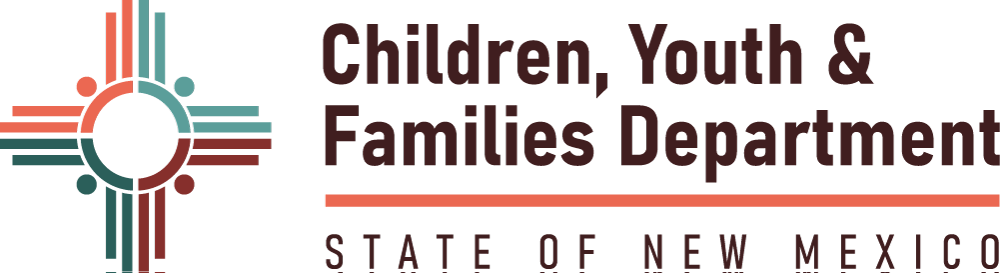Accessibility Statement
CYFD has worked to make the pages of this website accessible to individuals with disabilities. CYFD strives to meet the standards of the World Wide Web Consortium’s Web Content Accessibility Guidelines 2.0 AA.
If you or someone you know is not able to access any content on this website due to a disability or if you have any comments on how to improve our website please let us know by contacting the CYFD ADA Coordinator:
Contact: CYFD ADA Coordinator Eli Fresquez, Esq.
TTY: 800-659-8331
Relay: 7-1-1
Please also visit our Constituent Rights and the Americans with Disabilities Act page for more information.
Users with Visual Disabilities
We are currently updating our website to include alternate text that describes all images and graphics.
Not all documents and forms on the CYFD website are screen reader accessible at this time. We are currently undertaking a process to make all documents accessible. Most CYFD documents that are in HTML format are accessible to users using screen reading software. For PDF documents, the screen reading capabilities of Adobe Acrobat Reader (full version) will allow people with blindness or low vision to access PDF content.
Helpful Tips
Resize Text
How to zoom in: In order to see things better, this feature allows users to enlarge their screen. Here are some tips for setting it up:
On Windows, press the “Windows key”, and plus sign (+) at the same time to zoom in. You can also use the “Magnifier” application under “Accessories”.
- On Mac, go to “System Preferences” open “Universal Access”, and select the “Seeing” tab. Check the box under “Zoom” to “On”.
- On your Apple device, tap “Settings”, then “General”, then “Accessibility”. Tap the “Zoom” button and toggle it “On”. Also, on Apple you can use “Ctrl” (“Cmd” on Mac) plus the plus (+) or minus (-) keys when you’re in a web browser.
Improving Color Contrast
How to change color contrast and fonts: Changing colors or fonts (or a mix of both) help many users see text more clearly:
In Internet Explorer, go to “Tools”, then “Internet Options”, on to “General”. From here, select “Colors, Languages, Fonts, or Accessibility”.
- In Mozilla Firefox, choose “Options”, then “Content”, then finally “Fonts & Colors”.
- In Safari, select “Preferences”, “Appearance” tab, and then hit the “Select” button next to the font fields.
- In Chrome, go to “Preferences”, activate the “Show advanced settings” link, go to the “Web content” heading and change the “Font size”, “Customize fonts” in other ways, or set default “Page zoom”.
How to Find a Screen Reader:
A screen reader is text-to-speech software that enables those who are blind or low vision to access information on a computer or mobile device. The technology reads the screen aloud. Free screen readers are available such as NVDA for Windows and VoiceOver for Mac. Jaws for Windows is also widely used.